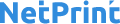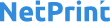File Guide
How To Create PDF For Printing
When you plan to work with a printing services company it’s important to provide a print-ready file. That way you avoid issues with the artwork, potential errors or a result other than what is expected. A press quality file includes.
- • Crop marks
- • Bleeds - 3mm(1/8 inch) beyond the borders
- • Colors - Spot or CMYK (depending on the print method)
- • Correct Sizing
- • Photo resolution at 300 dpi
- • Fonts that are either embedded or outlined
While printers can work with files from many design applications it is best to provide your printing partner a press quality PDF. A PDF is the preferred format because it packages all the components of your file including fonts, color information and other important settings while still allowing the printer flexibility to make modifications to the file and prep it for printing.
Many programs provide several methods to make a pdf file (printing to a pdf driver, saving a file as a pdf and exporting the file as a pdf). Below is a list of how to convert a file to pdf document in some of the more popular programs. Regardless of the method chosen, a press quality pdf should be the result.
- InDesign
- 1. Choose File > Export.
- 2. Specify a name and location for the file.
- 3. For “Save As Type” (Windows) or “Format” (Mac OS), choose “Adobe PDF”, and then click Save.
- 4. Choose Adobe PDF Preset “Press Quality”
- 5. Then select the following options: Under “Marks and Bleeds” select a. crop marks b. bleed (3mm or .125”)
- 6. Click Export (Windows) or Save (Mac OS).

- Illustrator
- 1. Choose File > Export.
- 2. Specify a name and location for the file.
- 3. For “Save As Type” (Windows) or “Format” (Mac OS), choose “Adobe PDF”, and then click Save.
- 4. Choose Adobe PDF Preset “Press Quality”
- 5. Then select the following options: Under “Marks and Bleeds” select a. crop marks b. bleed (3mm or .125”)
- 6. Click Export (Windows) or Save (Mac OS).
- Photoshop
- 1. Choose File > Save As, and then choose Photoshop PDF from the Format menu.
- 2. Click Save. In the Save Adobe PDF dialog box, choose an Adobe PDF preset specifying whether the Photoshop filewill be printed on a desktop printer or proofer, sent to a commercial printer, distributed by email, displayed on the web, and so on. For details, see Adobe PDF presets.
- 3. Choose Adobe PDF Preset “Press Quality”
- 4. Click Export (Windows) or Save (Mac OS).